Never again worry about dropping the ball on your outreach efforts. Schedule your follow-ups in Gmail beforehand and leave the robot work to Right Inbox so you can focus on building relations when recipients do reply.
GMAIL EMAIL SEQUENCES
Automatically follow-up in Gmail with prospects that don’t reply to your first email
12,000+ Chrome store reviews
Installs in 30 seconds

250,000+ professionals added Right Inbox to Gmail for next-level email productivity
Upgrade Gmail with Email Sequences
You can forget to follow up, because Right Inbox won’t
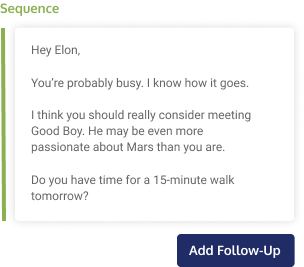
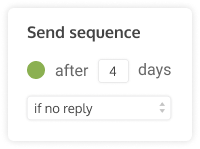
Follow-ups are cancelled automatically if you get
a reply
Pair with your best templates for machine-like productivity
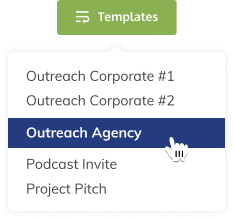
Notice: Undefined property: stdClass::$a in /var/www/staging.rightinbox.com/wp-content/themes/rightinbox/includes/data/features/email-sequences.php on line 104
Frequently Asked Questions
What does the email sequences feature do?
The Email Sequences feature allows you to send follow-up emails to a prospect if they don’t reply to your last email.
If you do receive a reply, then all your scheduled follow-ups are immediately canceled – you don’t have to do a thing.
How do I use email sequences?
- Make sure to have the extension for Right Inbox installed.
- Open up a new Gmail compose window and click the Sequence button in the top ribbon. Then click Manage Sequences.
- Give your sequence a name that you will remember in the future – be as descriptive as possible.
- Choose your email trigger and the amount of time that you want to pass before that trigger activates the next email.
- Enter the body of your email.
- Click Save and Activate.
You can create more than one sequence, so just follow the process again for your next sequence.
What would I use email sequences for?
There are tons of inventive ways and scenarios in which people use email sequences. Still, some of the most common reasons are for people in Sales or Outreach.
You can trigger emails to follow up with a prospect or a journalist without considering who you have and haven’t emailed. A follow-up email might be asking whether the recipient has received the email and whether they're interested. If the recipient doesn’t respond to that second email, you might want to send one saying that you won’t contact them again.
How do I install email sequences?
To instal email sequences, simply head over to the Chrome store and click the install button. It’s as easy as that.
How to automate follow-up emails in Gmail?
Use the Email Sequences feature to create a response email that will automatically be sent if the recipient does not respond.
You can specify the amount of time to wait before the follow-up email is sent, and it will automatically be canceled if the recipient responds before that time.
Which is the best email sequencing tool?
Right Inbox is the best email sequencing for several reasons. Here are just a few:
- Custom Sequences: create custom sequences that adjust to user behavior (such as whether a recipient opened or clicked your previous email).
- Automated Followup: pair follow-up sequences with email blasts to send the best message to each recipient based on what they've received before.
- Avoid Unnecessary Email: if your recipient replies to your previous email, your follow-up emails are canceled to avoid appearing canned or prewritten.
Can you turn off automated email follow-ups?
Yes, with Right Inbox you can turn off automated follow-ups at any time. And if your recipient responds before your automated follow-up is scheduled to be sent, it will cancel itself automatically to save you time.
Popular Articles from the Right Inbox Blog
-
 Ultimate Guide to Email Sequences
Ultimate Guide to Email SequencesEmail sequences automate a time-consuming process, but it also gives your campaigns a better chance of converting. Check out our ultimate guide for inspiration.
-
 Free Examples of Follow up Emails That’ll Get You Results
Free Examples of Follow up Emails That’ll Get You ResultsLearning the art of follow up emails will help get the deal over the line. Here are a few examples of follow up emails that we created with a few hypothetical scenarios.
-
 How to write a follow up email
How to write a follow up emailLearn how to write a follow-up email, including what you should say and how you should structure it to ensure a response
-
 Sales Follow Up Email Templates That Convert
Sales Follow Up Email Templates That ConvertSales follow up emails allow you to scale your sequences and close more deals. Follow these 7 email templates for success this year.
INSTALLS IN 30 SECONDS — WORKS WITH CHROME, SAFARI AND FIREFOX
Start spending less time in your inbox
“Fantastic add-on. Highly recommended. Google should actually buy it and make this a standard Gmail feature.”
“I love this app! I've been using it for a few years now, on multiple emails and it just works great. Easy to use and super effective to customize communications. ”
“This add-on does exactly what it says and works very well. It brings features to Gmail that should have been part of Gmail from the start. Great addition for both business and personal communication. ”
“Love it! Simple, clean, everything you need and nothing you don’t. Super stable, and easy to use on multiple PC / Mac’s.”